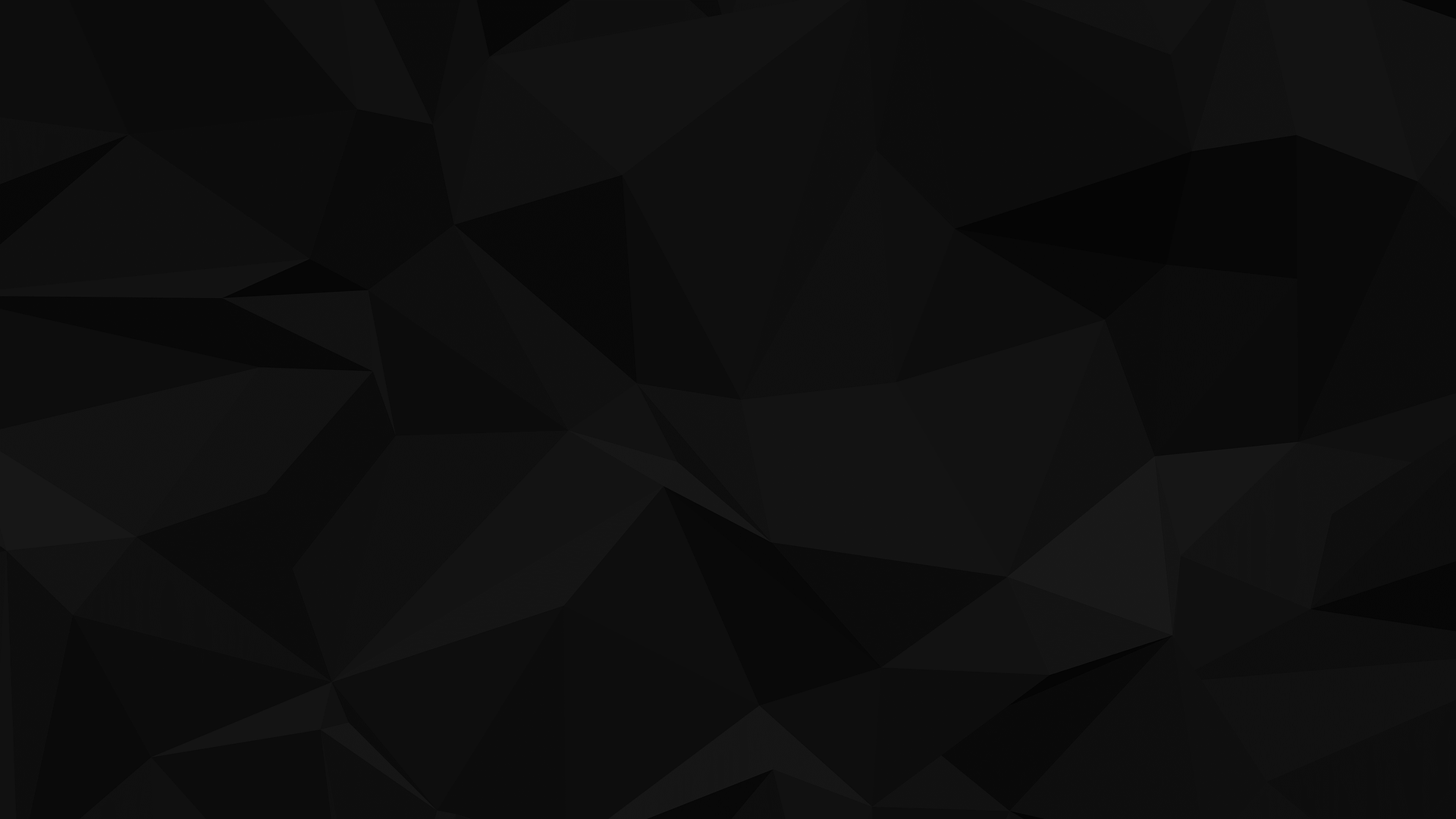Before uploading a custom logo to your stream, ensure you've subscribed to the paid (Basic / Pro / Premium) plans of Yostream. With the Free pricing plan, you'll get only default logos and can't upload your own. If you try uploading with the Free plan, the following message will appear:

To proceed, check out the different Pricing Plans of Yostream and select whichever fits your streaming goals. After upgrading the plan, you can upload your custom logos.
After entering the Yostream Studio, you'll see the following screen.

Click on the brand icon in the bottom right section.

This will open up the Branding panel. Now click on the Graphics icon at the bottom of panel.

Now click on the plus icon beside the Logo header.

This will open the Upload Logo dialog. Attach your logo and then click on Upload Logo button at bottom of dialog.

Your logo will then be added in the Logo section. Hover over your logo and then click on the Show button.

Your logo has been successfully added to your stream.